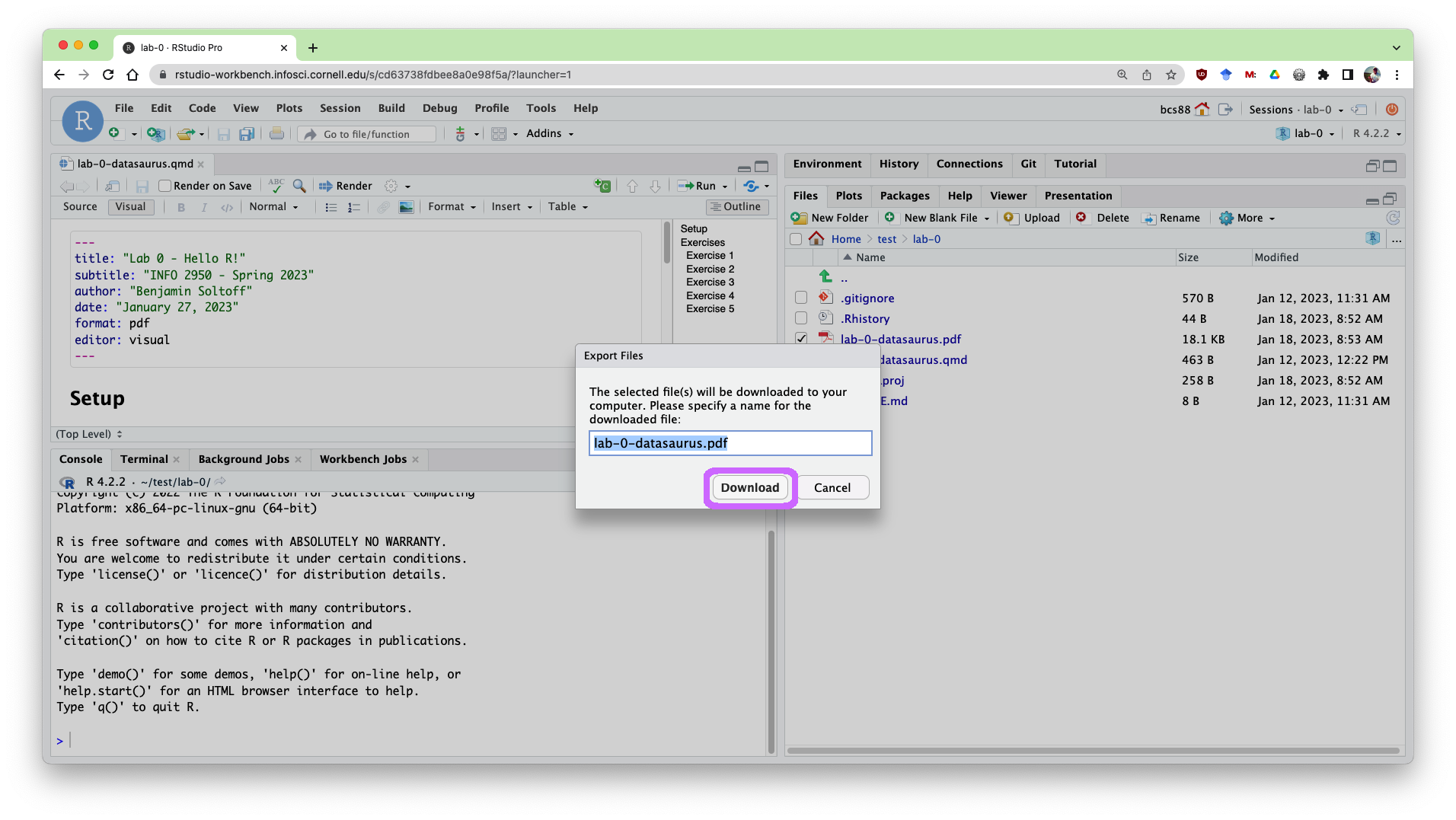FAQ
Can I run all my software on my own computer?
Yes, you can! But you will need to install a specific version of R and RStudio or Positron for everything to work as expected. We will use {renv} to manage package versions for R, so you will need to install that as well. You will also need to install Git, which is used for version control.
These are not extremely challenging things to get right, but they are not trivial either, particularly on certain operating systems. Myself and the TAs are always happy to provide help with any computational questions when you’re working in Posit Workbench. Since we have provisioned that server, we know it will work for all the assignments.1 If you’re working on your local setup, we can’t guarantee being able to resolve your issues, though we’re happy to try.
And I’d like to reiterate again that successful installation of these software is not a learning goal of this course. So if any of this seems tedious or intimidating in any way, just use the computing environment we have set up for you.
Software requirements
R version 4.5.1
WarningAdditional requirementsIndividuals using a MacOS device also need to install
Individuals on a Windows computer also need to install RTools in order to compile R packages from source.
Python version 3.12 recommended
NoteI’ll be honest – I don’t use Python much, so I don’t know which version you will want. I recommend using
uvto install and manage your Python installation.RStudio IDE version 2025.05.1+513 or later, or Positron version 2025.08.0-130 or later
Git version 2.50.0 or later
How do I export my assignment PDF from Posit Workbench to upload to Gradescope?
This is only necessary if you are using Posit Workbench for the course. If you have installed R and RStudio locally, you can skip this section.
RStudio IDE
Go to your Files tab, check the box next to the file you want to download.
Click on the blue gear icon on the Files tab to reveal the drop down menu, and select Export….
Click the Download button. If you have selected multiple files to export, RStudio will zip them up into a single zip file for you. If you’ve selected just a single file, it will only download that. For assignments submitted via Gradescope, you only need to download the PDF. The downloaded file will go to wherever files you download off the internet goes on your computer (usually your Downloads folder).
Positron
- Open the Explorer tab in the left sidebar.
- Navigate to the folder where your assignment is located.
- Right-click on the PDF file you want to download.
- Select Download from the context menu.
How can I submit my assignment to Gradescope?
The instructions for submitting your assignment to Gradescope can be found here. In a nutshell, you’ll upload your PDF and them mark the page(s) where each question can be found. It’s OK if a question spans multiple pages, just mark them all. It’s also OK if a page includes multiple questions.
Footnotes
Hopefully.↩︎